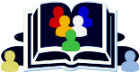Bellow you can find all the steps needed to be done in order to build the GNWuorld (X and UWorld) Modules using a linux server.
Please keep in mind that the IP Address of the machine used for this HOWTO is 192.168.1.133 and it should be changed with the IP address of the machine where you want to have gnuworld installed.
OK, now let`s proceed....
1. We need to make sure that the server is update - to - date:
- apt update
- apt upgrade
- apt install build-essential
- apt install wget git libssl1.1 libssl-dev openssl bison libreadline-dev zlib1g-dev automake make flex mlocate byacc libxmlsec1 libxmlsec1-dev liboath-dev liboath0
2. Install Postgresql 15.2: - Skip this step if you already have PGSQL SETUP and RUNNING.
- wget https://coder-com.universalnet.org/packages/postgresql-15.2.tar.gz
- tar zxvf postgresql-15.2.tar.gz
- cd postgresql-15.2
- ./configure
- make
- make install
- mkdir /usr/local/pgsql/data
- adduser gnuworld
- chown gnuworld /usr/local/pgsql/data/
- su - gnuworld
- /usr/local/pgsql/bin/initdb -A trust -E=SQL_ASCII /usr/local/pgsql/data/
- pico /usr/local/pgsql/data/pg_hba.conf
- host all all X_machine_ip_here/32 trust
- host all all WebSite_machine_ip_here/32 trust
Now start postgresql Server...
- /usr/local/pgsql/bin/postmaster -B 64 -N 32 -i -D /usr/local/pgsql/data -F -h 192.168.1.133 >/dev/null 2>&1 &
- su - root
- cd /etc/ld.so.conf.d/
- nano pgsql.conf
- /usr/local/pgsql/lib
- ldconfig
- su - gnuworld
- git clone https://github.com/ZioNeL/gnuworld-enhanced
- cd gnuworld-enhanced
- ./configure --with-extra-includes=/usr/local/include --with-extra-includes=/usr/include/postgresql/ --with-pgconfig=/usr/local/pgsql/bin/pg_config --enable-modules=cservice,ccontrol,openchanfix --with-liboath --with-liboath-lib=/usr/lib/ --with-liboath-include=/usr/include/
- nano mod.cservice/cservice_config.h
- change #undef TOTP_AUTH_ENABLED to #define TOTP_AUTH_ENABLED
- make
- make install
##if you selected step 3.1 skip step 3.2
3.2 # Run the following command if you build gnuworld WITHOUT TOTP Support and skip step 4.1
- ./configure --with-extra-includes=/usr/local/include --with-extra-includes=/usr/include/postgresql/ --with-pgconfig=/usr/local/pgsql/bin/pg_config --enable-modules=cservice,ccontrol
- make
- make install
4. Now Let`s build the databases !!!
## run the following commands under user gnuworld !!!
- cd gnuworld/doc
- /usr/local/pgsql/bin/createdb cservice
- /usr/local/pgsql/bin/psql cservice < cservice.sql
- /usr/local/pgsql/bin/psql cservice < languages.sql
- /usr/local/pgsql/bin/psql cservice < language_table.sql
- /usr/local/pgsql/bin/psql cservice < cservice.help.sql
- /usr/local/pgsql/bin/psql cservice < cservice.web.sql
- /usr/local/pgsql/bin/psql cservice < cservice.config.sql
- /usr/local/pgsql/bin/psql cservice < greeting.sql
- nano cservice.addme_sql
- replace "Admin" with your desired username (ex. ZioN)
- replace current encrypted md5 pass "07d976a29bdb3ff42e19c102852151b28097bbad" with "xEDi1V791f7bddc526de7e3b0602d0b2993ce21d" .
##save the file and exit.
- /usr/local/pgsql/bin/psql cservice < cservice.addme-new.sql
4.2 ## Building ccontrol (UWorld) database !!!
- /usr/local/pgsql/bin/createdb ccontrol
- /usr/local/pgsql/bin/psql ccontrol < ccontrol.sql
- /usr/local/pgsql/bin/psql ccontrol < ccontrol.help.sql
- /usr/local/pgsql/bin/psql ccontrol < ccontrol.shells.sql
- nano ccontrol.addme_sql
- replace "Admin" with your desired username (ex. ZioN)
- /usr/local/pgsql/bin/psql ccontrol < ccontrol.addme.sql
- /usr/local/pgsql/bin/psql ccontrol < ccontrol.commands.sql
Skip this step ONLY if you already done it when you set the webpage !!!
4.3 ## Building local_db (Website) database !!!
- /usr/local/pgsql/bin/createdb local_db
- /usr/local/pgsql/bin/psql local_db < local_db.sql
5. GNUWorld config files needed to be edited before running gnuworld.
- cd gnuworld/bin
- cp cservice.example.conf cservice.conf
- nano cservice.conf
5.2 ## edit ccontrol.conf with your needed settings for your network.
- cp ccontrol.example.conf ccontrol.conf
- nano ccontrol.conf
5.3 ## edit GNUWorld.conf with your needed settings for your network. Enable modules ccservice and ccontrol:
- cp GNUWorld.example.conf GNUWorld.conf
- nano GNUWorld.conf
6. Starting GNUWorld
## If GNUWorld.conf , cservice.conf and ccontrol.conf files are set please proceed with starting GNUWorld, if NOT, please go back to step 6.
## to start gnuworld type te following command:
- ./gnuworld
7. X- AUTHENTICATION FAILED as admin (IPR)
- su - gnuworld
- pico ipr.sql
- insert into ip_restrict (id, user_id, added_by, added, type, expiry, value) values (1, 1, 1, now()::abstime::int4, 1, 0, ‘192.168.1.133’);
- /usr/local/pgsql/bin/psql -h 192.168.1.133 cservice < ipr.sql
Enjoy.
This HOWTO was last updated by ZioN
18 Apr 2023